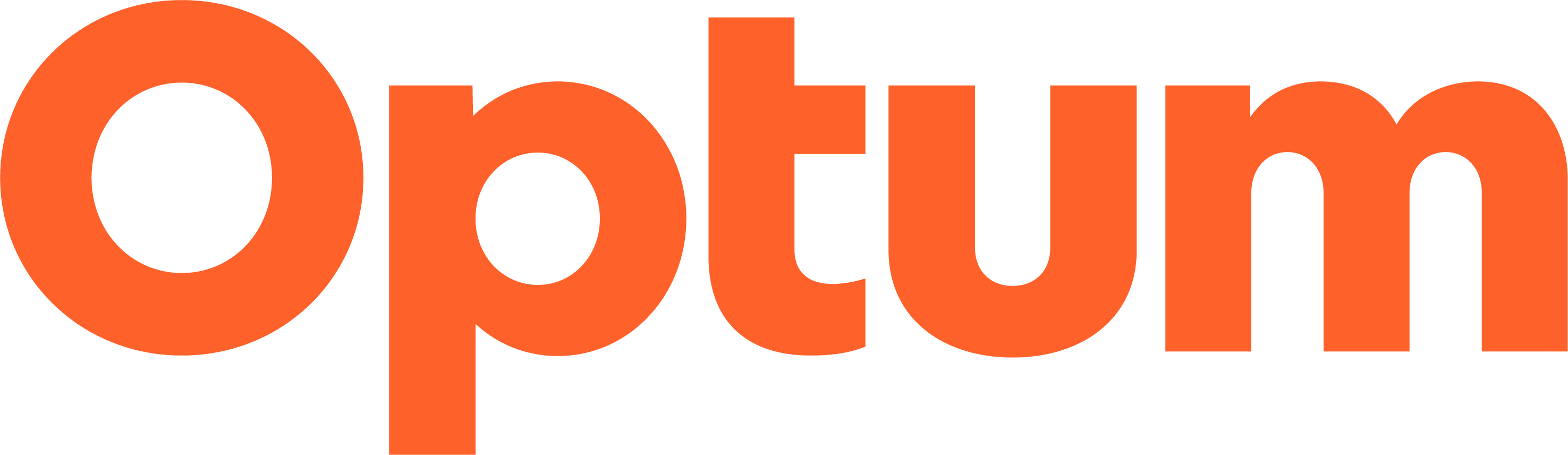Online Coding FAQ
How can we help?
- Online Coding Application Sign In and Access (16)
- Online Coding Application Training (3)
- Minimum and Recommended System Requirements (2)
- Other Questions (2)
Online Coding Application Sign In and Access
What is One Healthcare ID?One Healthcare ID is a secure, centralized identity management solution that enables single sign-on capabilities for all integrated applications. You register for a One Healthcare ID once and use that One Healthcare ID to access any integrated application, including your online account at OptumCoding.com and online medical coding software seamlessly. Learn more about One Healthcare ID.
Optum online medical coding software is now integrated with One Healthcare ID. You will need a One Healthcare ID to access your online medical coding tool subscription.
If you do not yet have a One Healthcare ID, use the "click here" link on the product login page and you will be guided to create your One Healthcare ID. NOTE: The click here link can be found under the “Sign In Using One Healthcare ID” button.
You may use your existing One Healthcare ID to sign in to one or more of the online medical coding software applications.
If you have never signed in with your One Healthcare ID, use the "click here" link on the product login page and you will be guided to link your One Healthcare ID to your subscription. NOTE: The click here link can be found under the “Sign In Using One Healthcare ID” button.
If you have already signed in with your One Healthcare ID, click "Sign In Using One Healthcare ID" and enter your One Healthcare ID username and password.
Please contact One Healthcare ID at 1-855-819-5909 or optumsupport@optum.com.
Still having trouble? Contact Optum Coding Customer Service or Technical Support.
On the One Healthcare ID website, you can recover your One Healthcare ID username or recover your One Healthcare ID password. If you still have problems, contact One Healthcare ID at 1-855-819-5909.
Yes. Your One Healthcare ID password will expire after 90 days. After your password expires, you will be prompted to change your password during the sign-in process.
Yes. One Healthcare ID is a universal sign-in solution for all Optum/UnitedHealthcare applications, so your single One Healthcare ID is intended to be used across all applications where One Healthcare ID is implemented, and your username is unique.
However, if you have multiple usernames within Coding Solutions applications, you will need to create a One Healthcare ID for each unique username.
No. The email you provide when purchasing the application is independent from the email you provide to One Healthcare ID.
Please call 1-800-765-6797 or email techsupport@optum.com and they will assist in unlinking your One Healthcare ID.
If you are receiving an error “This email is already in use by another account. Please change the email address on your profile to continue.”, then navigate back to the “Create One Healthcare ID page and click the “Sign in now” link. Attempt to sign in using the One Healthcare ID or email that is displaying the error. You can reset your password if needed using “Forgot Password.”
If the error persists, contact the One Healthcare ID team at 1-855-819-5909.
This issue is resolved by taking the steps below to clear cookies and your browser cache (also deleting any saved links) along with starting a new browser session.p>
If you have further questions regarding the creation of your One Healthcare ID account, please contact One Healthcare ID at 1-855-819-5909 or visit One Healthcare ID FAQs.
Internet Explorer:
- If you are currently logged into our website, then please hit the logout button
- From the login screen do Ctrl+Shift+Delete
- A new window should pull up, please put a check next to:
- Temporary Internet Files
- Cookies
- Uncheck the rest of the boxes, including the “Preserve favorite website data” box. Hit “Delete”
- After that is done deleting please close this browser window and double check that you do not have any other browser windows open
- Open a new webpage and type in the web address (do not use a shortcut link from Desktop or Favorites, will be best to delete and resave)
- Login and test the site
- If you are currently logged into our website, then please hit the logout button
- From the login screen do Ctrl+Shift+Delete
- From the menu at the top you want to choose “All Time”
- Then put a check next to:
- Cached Images and files
- Cookies and other site data
- Uncheck the rest of the boxes then click on Clear Data/Clear Now
- After that is done deleting please close this browser window and double check that you do not have any other browser windows open
- Open a new webpage and type in the web address (do not use a shortcut link from Desktop or Favorites, will be best to delete and resave)
- Login and test the site
Please contact One Healthcare ID at 1-855-819-5909.
You can manage your One Healthcare ID through the One Healthcare ID website directly.
- You can reset your password to regain access to the application by clicking the Forgot your username/password or locked out? link on the Sign In Assistance page. Select the information you need to retrieve. Enter your email address and click Next. If your email address is found, you will be prompted to answer your security question. The system will send a temporary password (valid for 48 hours) to your email address. After a successful sign in with the temporary password, you will be prompted to create a new password.
- If your email address or security question/answer is not correct or has not been set up, contact your administrator or our the One Healthcare ID support team, by phone at 1-800-765-6797 or email at (techsupport@optum.com).
- If you have any questions regarding One Healthcare ID or logging onto our applications with One Healthcare ID, please contact the One Healthcare ID support team by phone at 1-855-819-5909 or (optumsupport@optum.com).
If you have not received the email with your temporary password within 30 minutes of requesting one, please check your email program’s spam or junk folder. The email with the temporary password is sent from OPTUM_NOREPLY (noreply_optum@optum.com). If the email message is not found in the spam or junk email folder, you may need to request another email message from either your administrator or the One Healthcare ID team (1-800-765-6797; techsupport@optum.com).
Orders for new subscriptions can take up to 48 hours to be processed.
You’ll receive an email from Optum Order Confirmations (confirmations@optum.com) with instructions to activate your subscription.
If you have not received an email after 48 hours, please check your spam or junk mail folders. Or contact your administrator or our technical support team, by phone (1-800-765-6797) or email (techsupport@optum.com).
The email you received to activate your subscription can actually arrive before the subscription is fully ready to be activated. In fact, new subscription orders that were placed online can take up to 48 hours to process. If you still received that message after 48 hours, please call our customer service team (1-800-464-3649) or technical support (1-800-765-6797).
Online Coding Application Training
User training sessions are held for EncoderPro.com three times each week, and for RevenueCyclePro.com twice each month. These are conducted via the internet and at no cost to the attendee. Links to register for these sessions are provided on the home pages and/or in the What’s New? sections of the application. You can also ask your account representative about scheduling a class just for your group, or about user training for any of our other online coding reference applications.
Optum online coding reference applications are updated twice each month (Usually as close as possible to the 1st and 15th of each month). No download necessary, these applications are automatically updated. Additionally, features and functionality are added to these applications on a quarterly schedule. After each update, you will have access to the latest codes, rules, policies and more based on the effective date of each.
Optum online coding reference applications are updated twice each month (Usually as close as possible to the 1st and 15th of each month). To accommodate the update process, the application may be taken offline for a brief period of time (some updates do not require downtime), normally from 9:00pm to 11:00pm Mountain Standard/Daylight Time in the U.S. Please check the “Support” link at the bottom of the online coding applications to find the update/release calendar.
Minimum and Recommended System Requirements
For the online coding reference applications:- EncoderPro.com (all versions)
- RevenueCyclePro.com
- MedicalReferenceEngine.com
- DrugReimbrusement.com
- FeeAnalyzer.com
- Enterprise ChargemasterExpert.com
- ASCExpert.com
- The “MedicalCodeExpert.com” applications (ICDExpert for Physicians and ICDExpert for Post-acute Care)
| Operating system: | Windows XP or higher (Windows Vista is not recommended) |
|---|---|
| Browser: | Internet Explorer; version 11.0 or higher. Other browsers (Chrome, Firefox, Microsoft Edge, etc.) will support most, but not necessarily all, of the functions in the applications. |
| Internet connection: | High speed broadband connection, such as DSL or cable. Dial-up connections are not recommended. |
| Monitor screen resolution: | Minimum 1280x1024. |
| Adobe Acrobat Reader: | See www.adobe.com for further details. (Adobe and Reader are registered trademarks of Adobe Systems Incorporated in the United States and/or other countries.) |
Note: Because the online coding reference applications are web-based, it is possible to access the services through other means such as other operating systems, other browsers, and even through cell phones and other portable devices. However, we recommend using the requirements listed above in order to benefit from the applications’ full performance capabilities.
Optum online coding reference applications are designed to be run within browser environments that support HTML 5. Prior versions of Internet Explorer or other browsers that do not support HTML 5 compliancy are no longer supported for Optum online coding reference applications. Please call 1-800-765-6797 or email techsupport@optum.com with any questions.
Other Questions
Need help with your OptumCoding.com experience?See the General FAQ for more information..
Call 1-800-765-6797 or send an email to techsupport@optum.com.